前言
本文旨在提供全面的图标设置最佳实践指南,帮助开发人员在不同平台正确配置通知图标。
前提条件
请先确保已在EMAS控制台完成项目和应用的创建,若尚未完成,请详见快速入门。
已阅读接入对应SDK,具体请参见Android SDK接入、iOS SDK集成、HarmonyOS SDK接入。
Android
图片示例
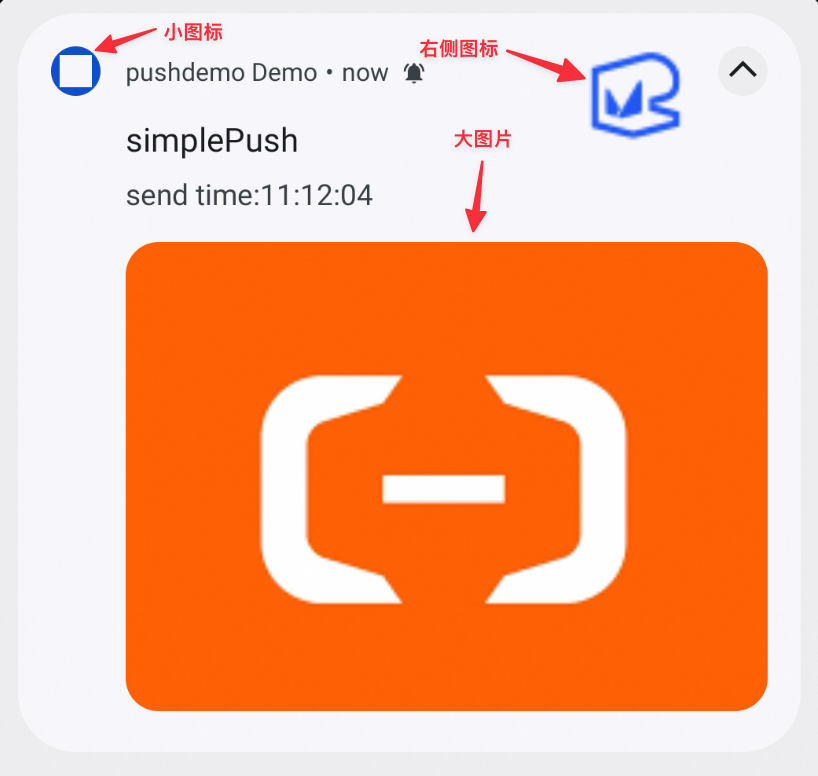
支持版本
阿里云自有通道从 SDK3.6.0版本开始支持,厂商通道图标从 SDK3.7.0版本开始支持。
通道支持情况
通道 | 动态设置小图标 | 右侧图标 | 大图片 |
阿里云自有通道 | 支持 | 支持 | 支持 |
小米 | 不支持 | 不支持 | 不支持 |
华为 | 支持 | 支持 | 不支持 |
荣耀 | 不支持 | 支持 | 不支持 |
oppo | 不支持 | 不支持 | 不支持 |
FCM | 不支持 | 支持 | 不支持 |
魅族 | 不支持 | 不支持 | 不支持 |
vivo | 不支持 | 不支持 | 不支持 |
小米从 2023.08 开始,官方在新设备/系统已经不再支持推送时动态设置小图标、右侧图标、大图片功能。
技术实现方案
小图标
客户端
默认行为
优先级机制
SDK会首先尝试使用项目中名为
R.drawable.alicloud_notification_smallicon的资源文件作为通知栏小图标。备用方案
若未找到上述资源,SDK将自动使用应用启动图标(即
AndroidManifest.xml中配置的应用图标)作为通知小图标。
自定义配置
如果您希望使用自定义的小图标,可以通过调用 setNotificationSmallIcon 接口进行设置。示例代码如下:
CloudPushService cloudPushService = PushServiceFactory.getCloudPushService();
cloudPushService.setNotificationSmallIcon(R.drawable.custom_notification_icon);自定义图标需符合系统规范(建议尺寸:24x24dp,支持深色/浅色主题适配)
调用需在推送服务初始化后生效
若同时存在
alicloud_notification_smallicon资源和显式设置,以显式设置的图标为准
右侧图标/大图片
服务端
通过服务端下发指定参数实现右侧图标和大图片展示
参数 | 类型 | 必填 | 含义 | 说明 |
AndroidImageUrl | string | 否 | 右侧图标 URL | 当前支持:
|
AndroidBigPictureUrl | string | 否 | 大图片URL | 大图模式下的图片 URL,当前支持:自有通道:安卓 SDK3.6.0 及以上。 |
代码示例如下:
PushRequest pushRequest = new PushRequest();
pushRequest.setAndroidImageUrl("https://example.com/large_icon.png");
pushRequest.setAndroidBigPictureUrl("https://example.com/large_icon.png");iOS
图片示例
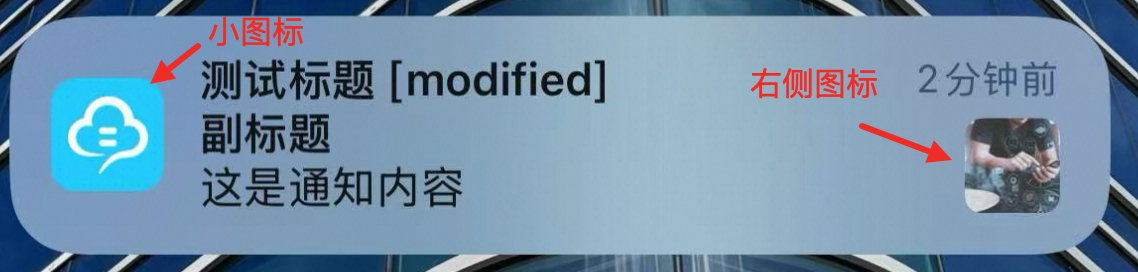
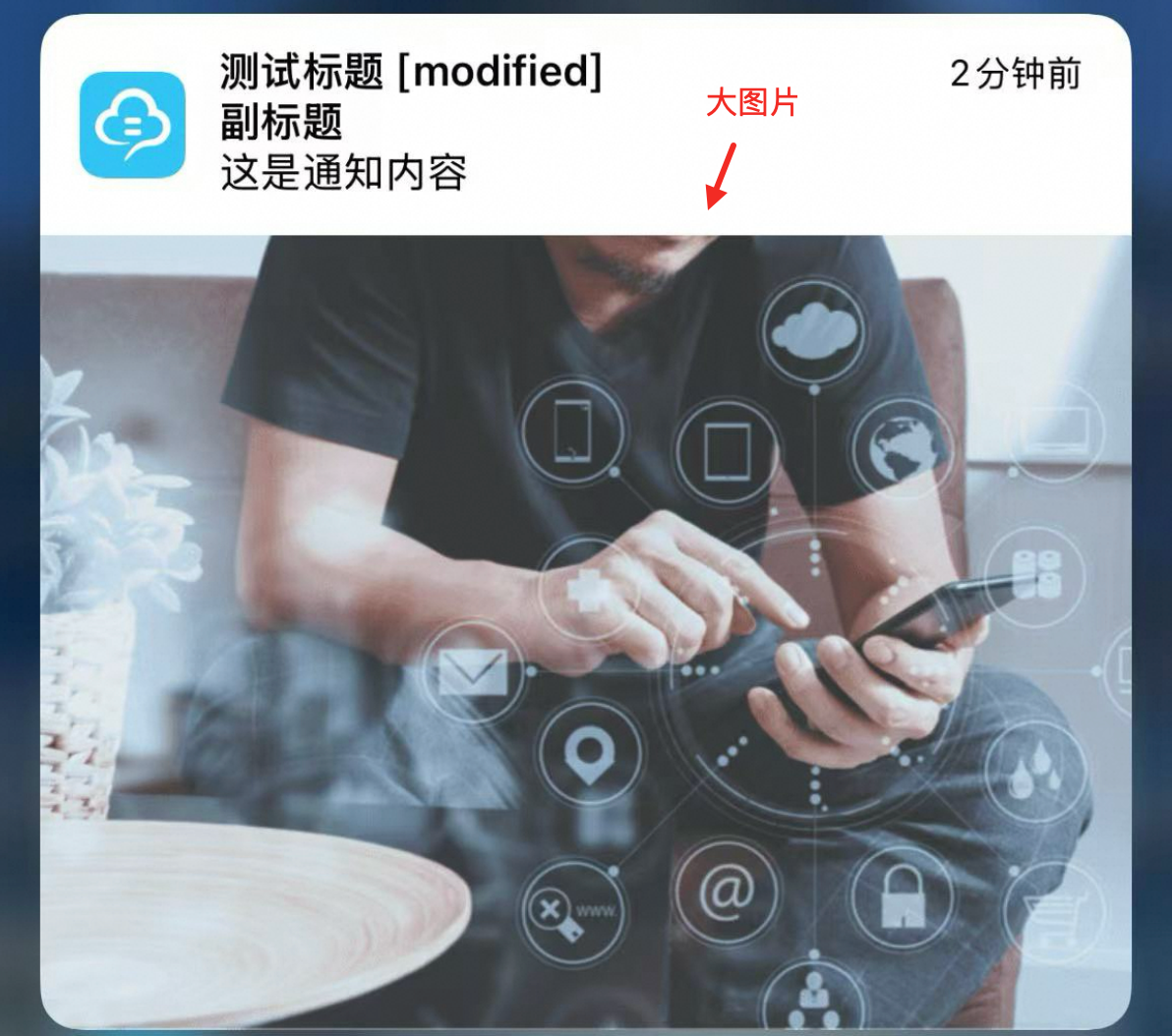
小图标
进入Xcode工程的 Images.xcassets-AppIcon目录,找到 iPhone Notification 对应的图标槽位进行配置
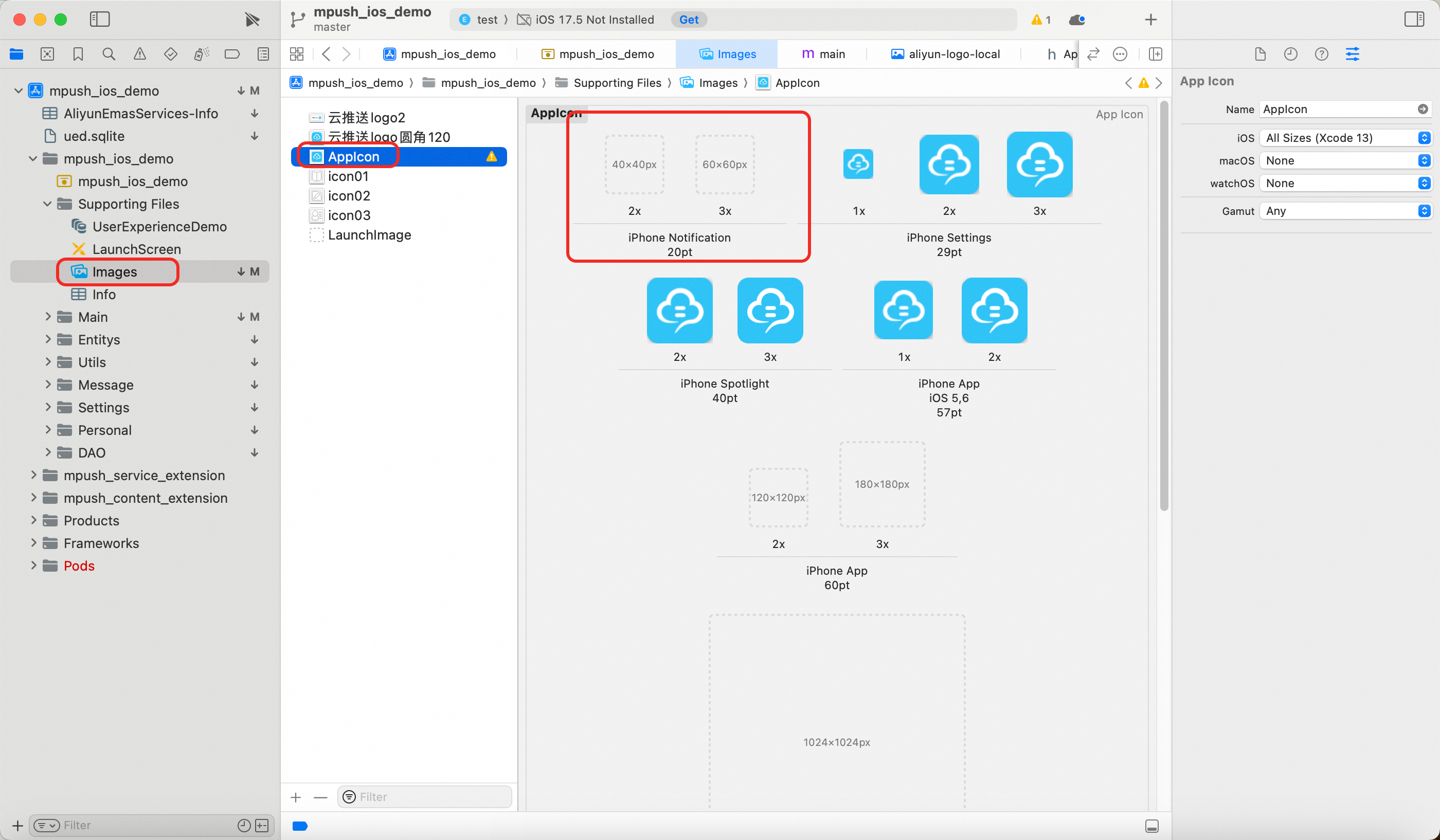
根据 iOS 设备的屏幕分辨率,小图标的尺寸要求如下:
标准分辨率(@1x):20×20像素(已逐步淘汰,仅支持旧机型)
Retina分辨率(@2x):40×40像素(iPhone 4S及后续非Pro机型)
高分辨率(@3x):60×60像素(iPhone 6 Plus/X/11等高分辨率机型)
请确保图标符合苹果设计指南:
图标需为纯色背景或透明PNG格式
避免文字或渐变效果
保持图标边缘与背景的清晰区分
右侧图标/大图片
支持版本
从 iOS SDK 1.9.5,iOS 10 开始支持
客户端
1. 集成Notification Service Extension
打开 Xcode,在菜单中选择 File -> New -> Target -> Notification Service Extension:
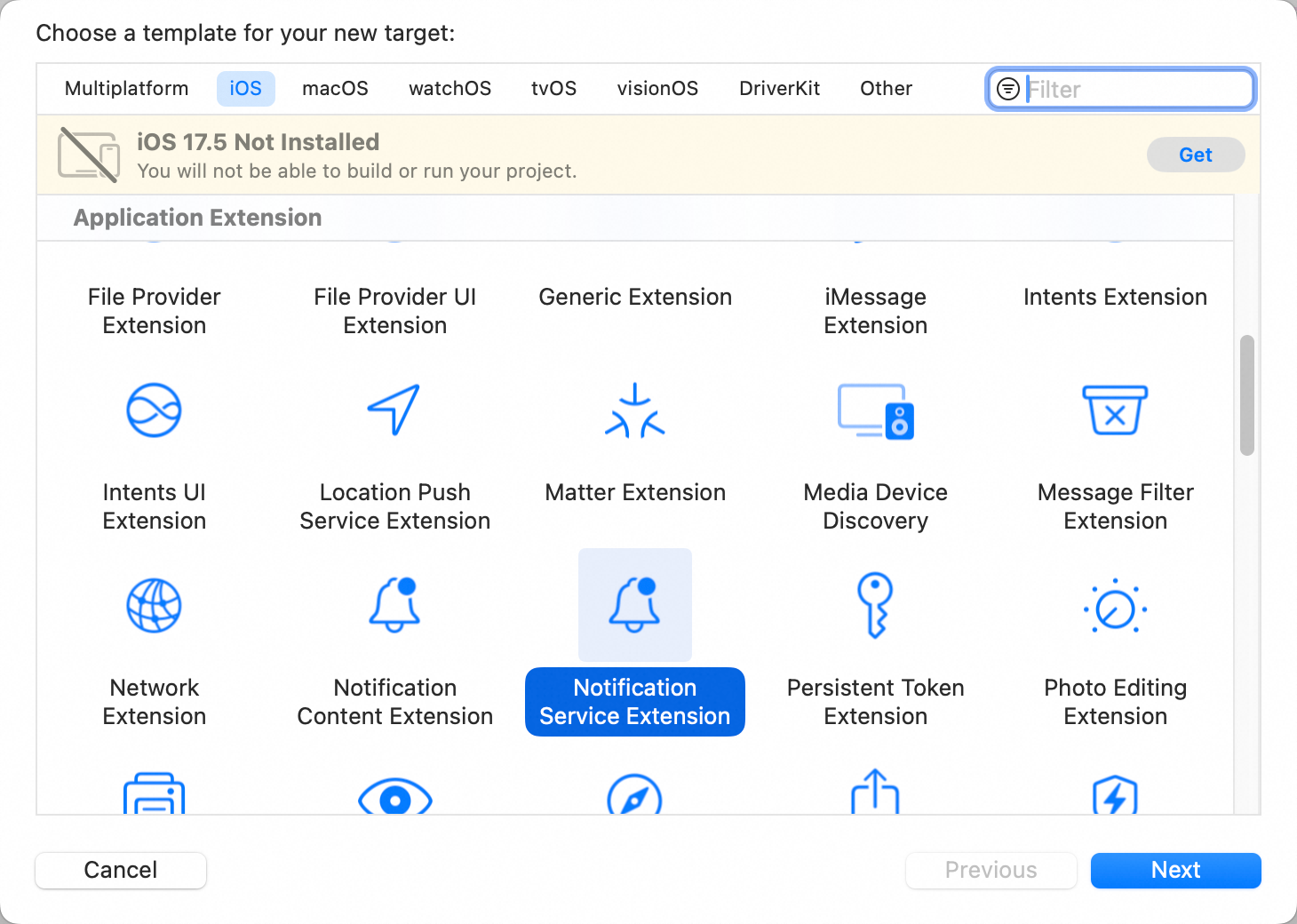
进行命名,点击Finish完成创建:
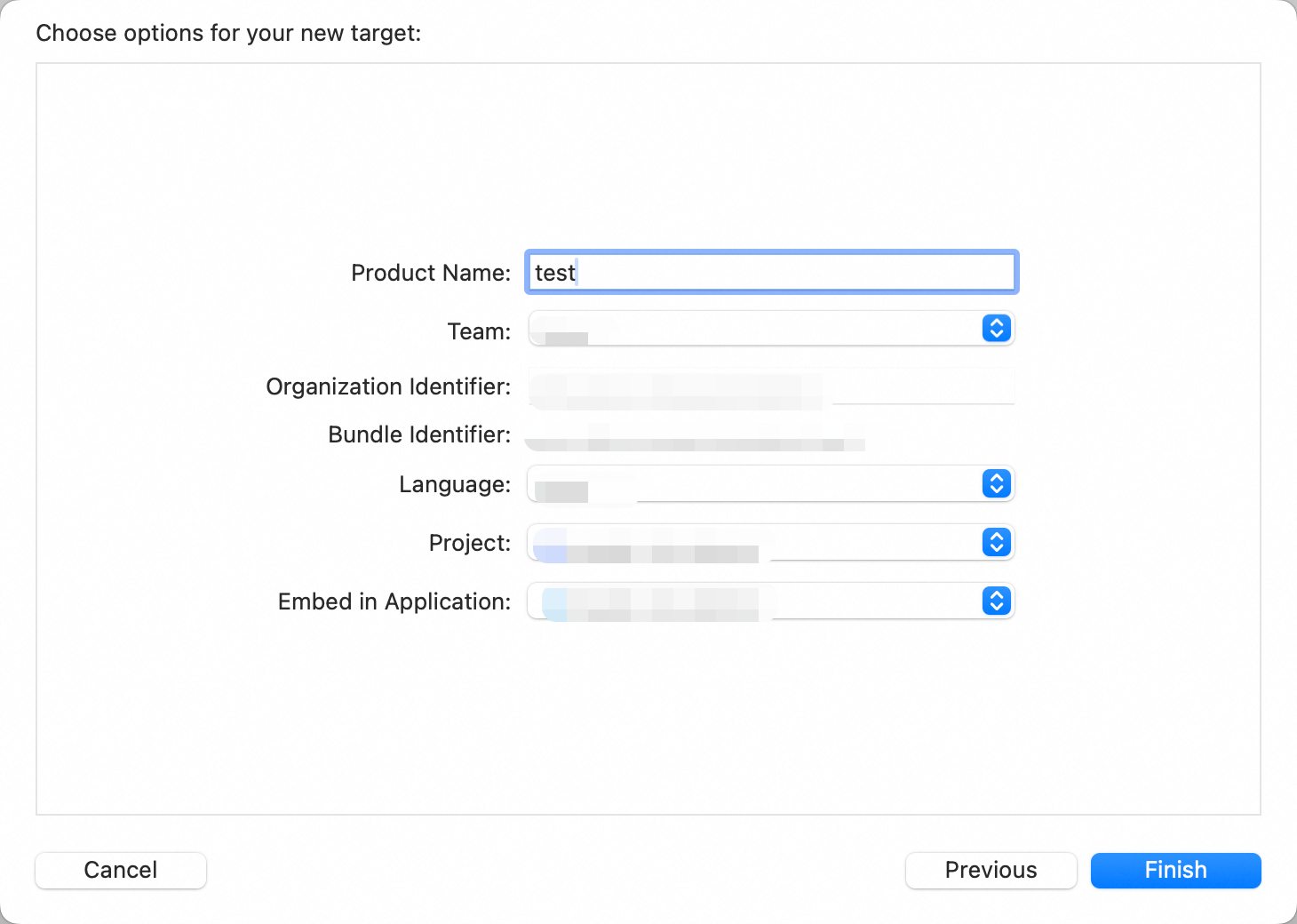
创建完成后在目录下Xcode会自动生成
NotificationService的模板
2. 实现核心逻辑
在didReceiveNotificationRequest回调方法中,处理通知弹出前的动作。示例代码如下:
- (void)didReceiveNotificationRequest:(UNNotificationRequest *)request withContentHandler:(void (^)(UNNotificationContent * _Nonnull))contentHandler {
self.contentHandler = contentHandler;
self.bestAttemptContent = [request.content mutableCopy];
// Modify the notification content here...
// 修改通知标题,方便查看通知显示效果
self.bestAttemptContent.title = [NSString stringWithFormat:@"%@ [modified]", self.bestAttemptContent.title];
// 获取通知中自定义KV字段,此处取key为`attachment`的value,为阿里云logo图片的Url地址
// 控制台 or OpenAPI推送时需要设定iOSExtParameters,其中携带`attachment`KV
NSString *picUrlString = self.bestAttemptContent.userInfo[@"attachment"];
if (picUrlString) {
NSString *picPath = [[NSHomeDirectory() stringByAppendingPathComponent:@"Documents"] stringByAppendingPathComponent:@"notice_media.png"];
// 下载图片到本地
NSURLSession *session = [NSURLSession sharedSession];
NSURLSessionDownloadTask *downloadTask = [session downloadTaskWithURL:[NSURL URLWithString:picUrlString] completionHandler:^(NSURL * _Nullable location, NSURLResponse * _Nullable response, NSError * _Nullable error) {
if (error) {
self.bestAttemptContent.body = [error description];
} else {
NSFileManager *fm = [NSFileManager defaultManager];
// 图片存储到指定picPath位置
[fm moveItemAtPath:location.path toPath:picPath error:nil];
// 创建通知附件
UNNotificationAttachment *attachment = [UNNotificationAttachment attachmentWithIdentifier:@"pic" URL:[NSURL URLWithString:[@"file://" stringByAppendingString:picPath]] options:nil error:&error];
if (error) {
self.bestAttemptContent.body = [error description];
} else if (attachment) {
// 添加通知附件到通知
self.bestAttemptContent.attachments = @[attachment];
}
// 弹出修改后的通知
self.contentHandler(self.bestAttemptContent);
}
}];
[downloadTask resume];
} else {
// 若没有指定资源Url,从本地获取资源添加到通知中
NSString *picLocalPath = [[NSBundle mainBundle] pathForResource:@"aliyun-logo-local" ofType:@"png"];
if (picLocalPath) {
NSError *error;
UNNotificationAttachment *attachment = [UNNotificationAttachment attachmentWithIdentifier:@"pic" URL:[NSURL URLWithString:[@"file://" stringByAppendingString:picLocalPath]] options:nil error:&error];
if (error) {
self.bestAttemptContent.body = [error description];
} else if (attachment) {
// 添加附件到通知
self.bestAttemptContent.attachments = @[attachment];
}
}
// 弹出修改后的通知
self.contentHandler(self.bestAttemptContent);
}
}携带图片的推送通知详情请参考iOS Demo Notification Service Extension
服务端
图片展示需要在服务端下发时配置指定参数。
参数 | 类型 | 必填 | 含义 | 说明 |
iOSMutableContent | boolean | 否 | iOS 通知处理扩展标记(iOS 10+)。 | 如果设为 true,则 APNs 推送的通知在弹出前,可先到达 Extension 进行处理。静默通知时,必须设为 true。 |
iOSExtParameters | string | 否 | iOS 通知的扩展属性。 | iOS10+可以在此指定富媒体推送通知的资源 Url: |
代码示例如下:
PushRequest pushRequest = new PushRequest();
pushRequest.setIOSMutableContent(true);
pushRequest.setIOSExtParameters("{\"attachment\": \"https://xxxx.xxx/notification_pic.png\"} "); HarmonyOS
图片示例
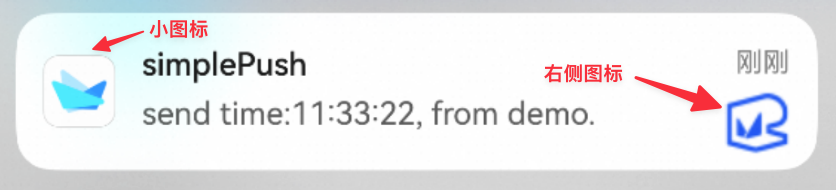
支持版本
厂商通道图标从 SDK版本 v3.8.2 开始支持。
通道支持情况
通道 | 动态设置小图标 | 右侧图标 | 大图片 |
鸿蒙 | 不支持 | 支持 | 不支持 |
右侧图标
服务端
通过服务端下发指定参数实现右侧图标展示。
参数 | 类型 | 必填 | 含义 | 说明 |
HarmonyImageUrl | string | 否 | 通知右侧大图标 URL,URL 使用的协议必须是 HTTPS 协议。 详情参见鸿蒙官网Notification.image | 支持图片格式为 png、jpg、jpeg、heif、gif、bmp,图片长*宽<25000 像素。 |
代码示例如下:
PushRequest pushRequest = new PushRequest();
pushRequest.setHarmonyImageUrl("https://example.com/xxx.png"); 