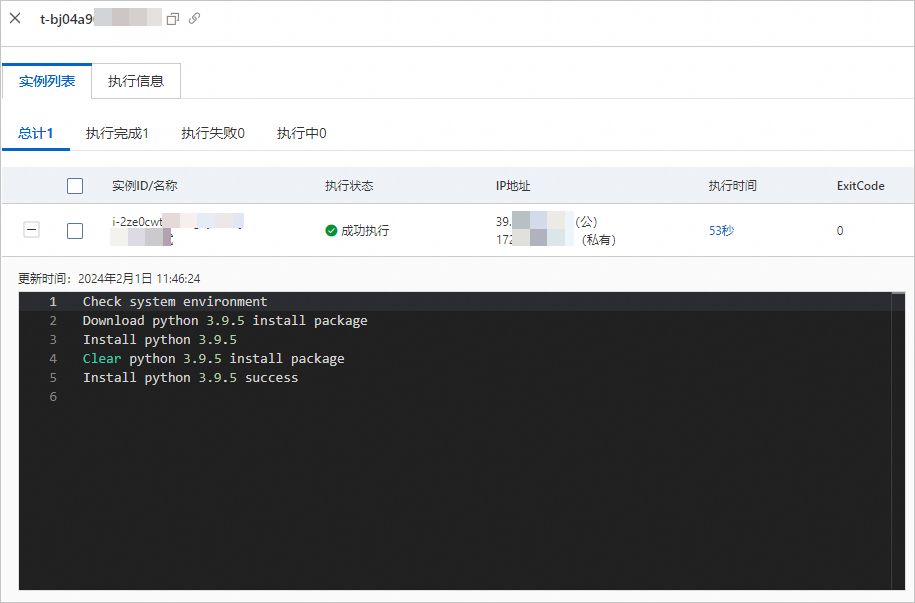Python支持多种编程范式,包括面向对象、命令式、函数式和过程式编程风格。因其丰富的标准库、强大的第三方库生态系统以及跨平台特性而广受欢迎,被广泛应用于Web开发、自动化运维、数据科学与分析、桌面应用开发等领域。本文介绍如何使用云助手在Windows实例中安装Python。
前提条件
ECS实例的状态必须为运行中(Running)。
ECS实例分配了固定公网IP或绑定了EIP。
2017年12月01日之前购买的ECS实例,需手动安装云助手Agent。具体操作,请参见安装云助手Agent。
说明2017年12月01日及之后使用公共镜像创建的ECS实例,默认预装了云助手Agent,无需再次安装。
Windows操作系统版本为Windows Server 2012/2016/2019及更高版本。
操作步骤
重要
本操作适用于该Windows实例未安装任何版本的Python环境。
登录ECS管理控制台。
在左侧导航栏,选择。
在页面左侧顶部,选择目标资源所在的资源组和地域。

在页面右上角,单击创建/执行命令。
查看Python是否安装成功。
远程连接Windows实例。
具体操作,请参见通过密码或密钥认证登录Windows实例。
打开Windows PowerShell命令终端。
执行以下命令,查看Python版本。
python.exe -V当系统显示Python版本时,说明Python已安装成功。

相关文档
使用云助手还可以做很多自动化运维工作,更多信息,请参见DevOps自动化运维实践。
反馈
- 本页导读 (1)
文档反馈