Windows系统为防止因存储I/O无响应而挂起,设定了超时机制,但在高负载下,高性能NVMe云盘的延迟可能超出该默认值而导致系统出错。因此,通过适当延长NVMe驱动的I/O超时时间,可有效增强系统在极限I/O压力下的容错能力和稳定性。
操作步骤
请确保磁盘为NVMe磁盘的情况下执行以下操作。
可在实例内的PoweShell界面执行Get-Disk |select BusType,若回执为NVMe,表示为NVMe云盘。
为防止误操作,请务必在操作前手动创建单个快照,备份数据。
方式一(推荐):使用PowerShell脚本自动修改
登录ECS实例。
访问ECS控制台-实例。在页面左侧顶部,选择目标资源所在的资源组和地域。
进入目标实例详情页,单击远程连接,选择通过Workbench远程连接。选择连接方式为终端连接,输入账号和密码,登录图形化终端页面。
右键单击
 图标,然后单击运行。输入
图标,然后单击运行。输入PowerShell ISE,进入PowerShell ISE界面后,复制并执行以下代码。此脚本会自动检测系统中正在使用的NVMe控制器驱动程序,并为其添加或修改
IoTimeoutValue注册表键值,将其设置为65535。function Set_Nvme_Reg { $os = (Get-WmiObject -Class win32_operatingsystem).Caption $nvmeDevs = Get-WmiObject Win32_PnPEntity | Where-Object {$_.Name -match "nvm" -and $_.PNPClass -eq 'SCSIAdapter' -and $_.Status -eq "OK"} if($os -match 2012){ $nvmeDevs = Get-WmiObject Win32_PnPEntity | Where-Object { $_.Name -match "nvm" -and $_.Status -eq "OK"} } if ($nvmeDevs) { $drvFiles = @() foreach ($dev in $nvmeDevs) { $regpath = "HKLM:\SYSTEM\CurrentControlSet\Enum\" + ($dev.DeviceID -replace '\\','\\') $drvinfo = Get-ItemProperty -Path $regpath $driverkey = $drvinfo.Driver $driverparts = $driverkey.Split('\') $classguid = $driverparts[0] $classnum = $driverparts[1] $classregpath = "HKLM:\SYSTEM\CurrentControlSet\Control\Class\$classguid\$classnum" $drvInf = (Get-ItemProperty -Path $classregpath).Infpath $dir = "$env:SystemRoot\INF" $infPath = Join-Path $dir $drvInf $sysList = Select-String -Path $infPath -Pattern "\.sys" | Select-Object -ExpandProperty Line $serviceBinValue = $sysList -split "`n" | Where-Object { $_ -match "^ServiceBinary\s*=" } if ($serviceBinValue) { $match = $serviceBinValue -match "=\s*(.+)$" $rawPath = $Matches[1] $fileName = [System.IO.Path]::GetFileName($rawPath) if ($fileName) { $drvFiles += $fileName }else{ Write-Host "Driver .sys file name NOT found in inf file ($infPath)! " } }else { Write-Host "ServiceBinary value NOT found in inf file ($infPath)!" } } $uniqDrvFiles = $drvFiles | Select-Object -Unique foreach ($fileName in $uniqDrvFiles) { try { $drvName = [System.IO.Path]::GetFileNameWithoutExtension($fileName) Write-Host "The nvme driver used is: $drvName" $regpath = "HKLM:\SYSTEM\CurrentControlSet\Services\$drvName\Parameters" New-ItemProperty -Path $regpath -Name "IoTimeoutValue" -Value 65535 -PropertyType DWORD -Force | Out-Null Write-Host "IoTimeoutValue Modified successfully for $drvName" } catch { Write-Host "Failed to set registry for ${drvName}: $($_.Exception.Message)" } } } else { Write-Host 'No NVMe driver found, no need to do anything' } } Set_Nvme_Reg输出
IoTimeoutValue Modified successfully for AliNVMe或IoTimeoutValue Modified successfully for stornvme时,表明修改成功。重启实例使配置生效。
重要重启实例会中断业务,请谨慎评估重启时间。
在实例详情页的右上角单击重启。
在弹窗中,单击确定,立即重启实例。
方式二:手动修改注册表
确定NVMe驱动程序名称。
右键单击
 图标,然后单击设备管理器。
图标,然后单击设备管理器。展开存储控制器,右键单击标准NVM Express控制器或Alibaba NVMe Elastic Block Storage Adapter后,单击属性。
在属性页面,切换至驱动程序选项卡后,单击驱动程序详细信息。
在驱动程序文件中,记录驱动程序名称(AliNVMe或stornvme)。
调整NVMe硬盘的I/O超时时间。
根据驱动器名称选择操作。
AliNVMe
右键单击
 图标,然后单击运行。输入
图标,然后单击运行。输入regedit,打开注册表编辑器。定位驱动程序服务路径。
在注册表编辑器左侧的树状目录中,依次展开
单击Parameters,在右侧窗口的空白处单击右键,选择,将新建文件命名为IoTimeoutValue。
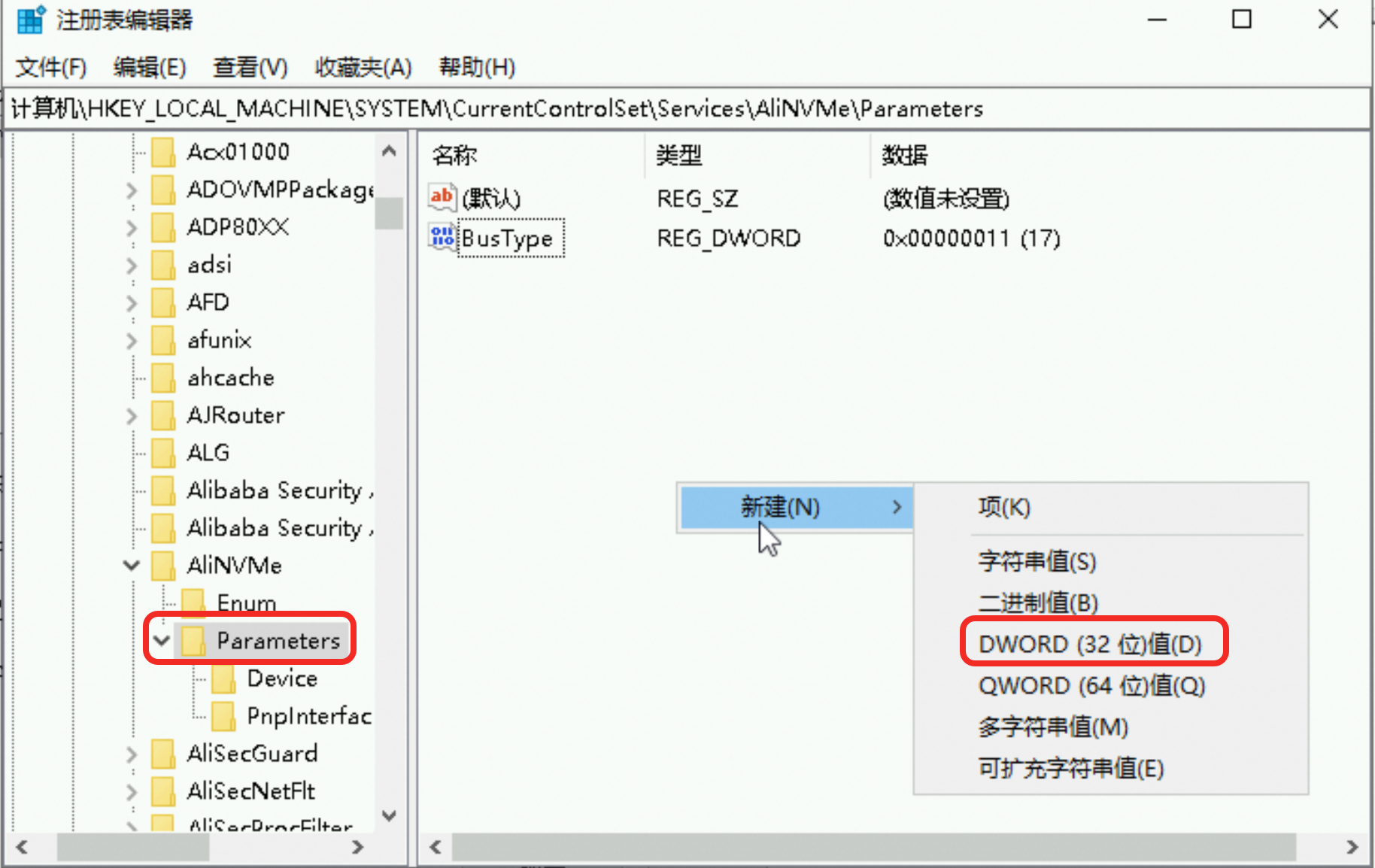
双击新建文件,在弹框中修改基数为十进制,数值数据为
65535后,单击确定。
stornvme
右键单击
 图标,然后单击运行。输入
图标,然后单击运行。输入regedit,打开注册表编辑器。定位驱动程序服务路径。
在注册表编辑器左侧的树状目录中,依次展开
单击Parameters,查看是否存在IoTimeoutValue文件。若不存在,需在右侧窗口的空白处单击右键,选择,将新建文件命名为IoTimeoutValue。
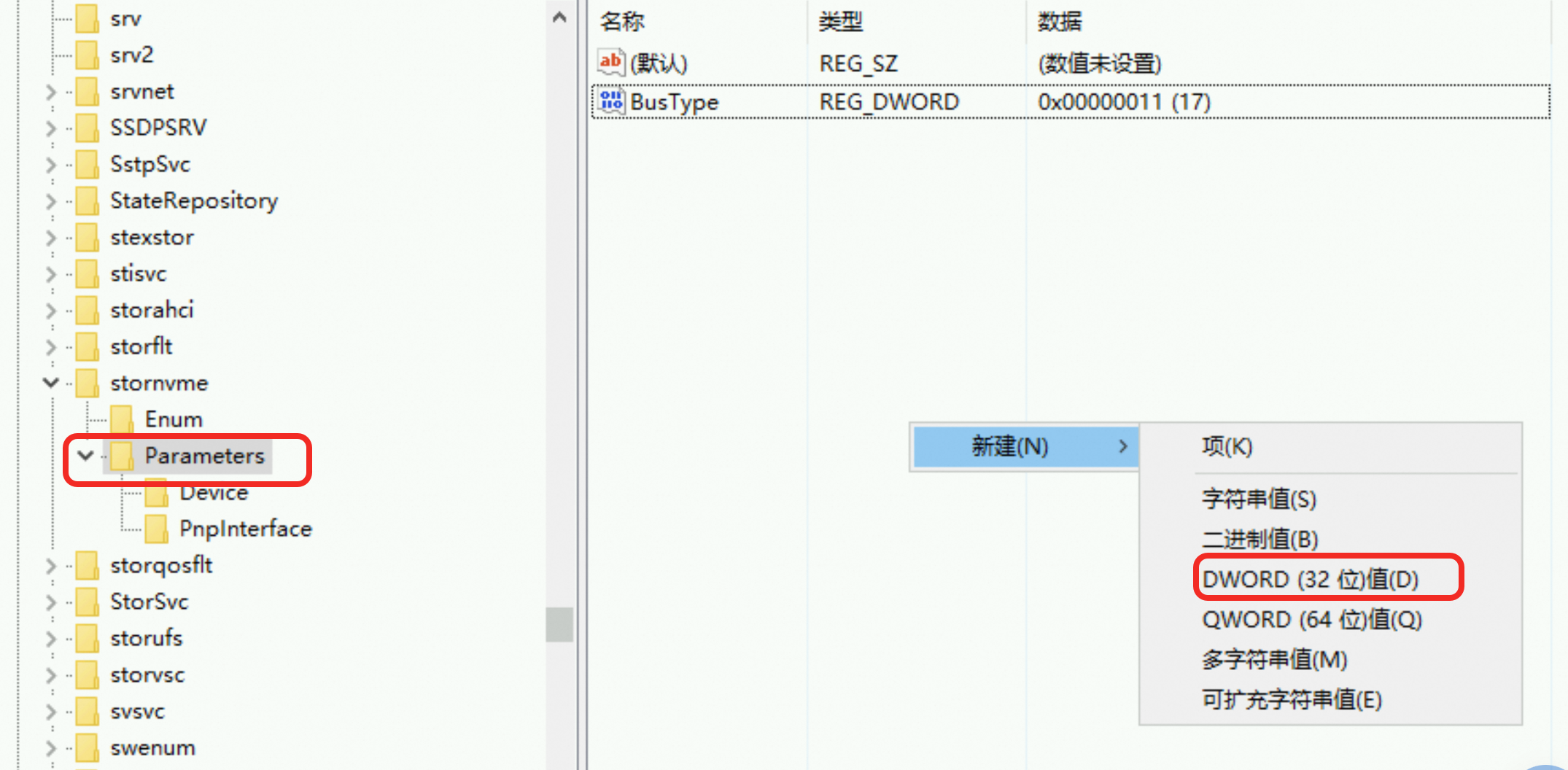
双击IoTimeoutValue文件,在弹框中修改基数为十进制,数值数据为
65535后,单击确定。
重启实例使配置生效。
重要重启实例会中断业务,请谨慎评估重启时间。
在实例详情页的右上角单击重启。
在弹窗中,单击确定,立即重启实例。
