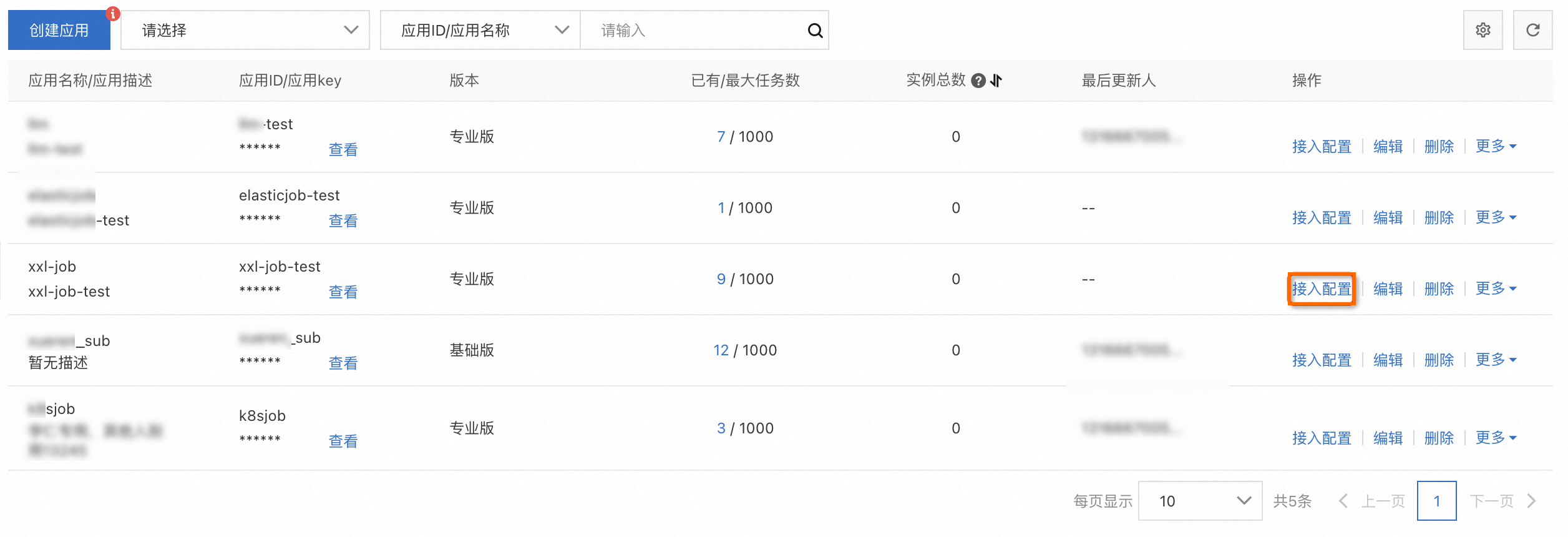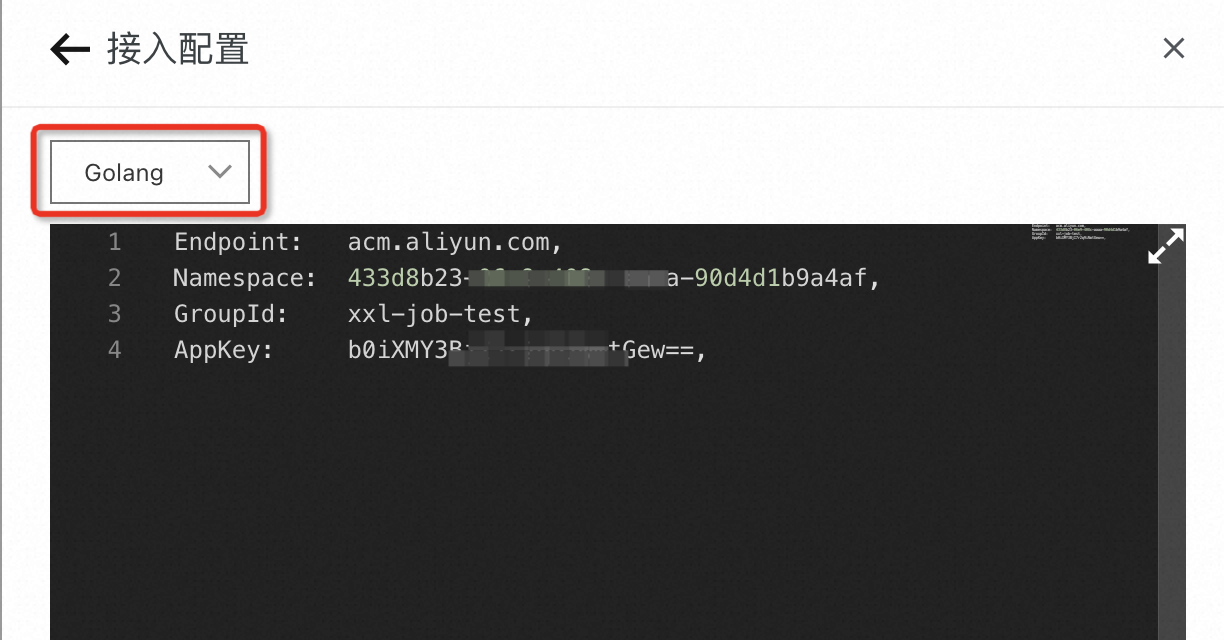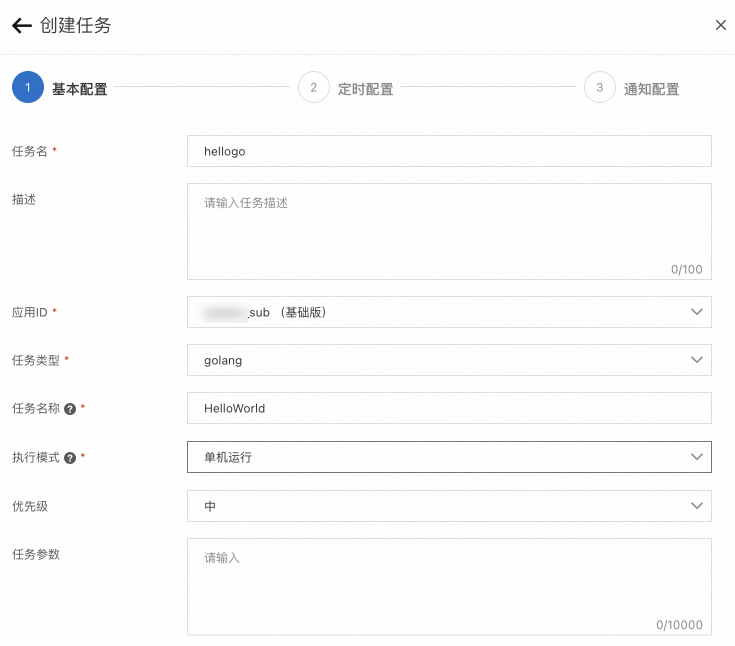本文介绍如何将Golang应用通过SDK快速接入SchedulerX。
控制台配置
客户端接入
执行以下命令,使用最新的tag拉取Go版本的SchedulerX SDK。
go get github.com/alibaba/schedulerx-worker-go@{最新的tag}或执行以下命令,拉取某个分支。
go get github.com/alibaba/schedulerx-worker-go@{分支名}编写业务代码,实现
Processor接口。type Processor interface { Process(ctx *processor.JobContext) (*ProcessResult, error) }示例:
package main import ( "fmt" "github.com/alibaba/schedulerx-worker-go/processor" "github.com/alibaba/schedulerx-worker-go/processor/jobcontext" "time" ) var _ processor.Processor = &HelloWorld{} type HelloWorld struct{} func (h *HelloWorld) Process(ctx *jobcontext.JobContext) (*processor.ProcessResult, error) { fmt.Println("[Process] Start process my task: Hello world!") // mock execute task time.Sleep(3 * time.Second) ret := new(processor.ProcessResult) ret.SetStatus(processor.InstanceStatusSucceed) fmt.Println("[Process] End process my task: Hello world!") return ret, nil }注册Client和Job,任务名称与控制台保持一致。
package main import ( "github.com/alibaba/schedulerx-worker-go" ) func main() { // This is just an example, the real configuration needs to be obtained from the platform cfg := &schedulerx.Config{ Endpoint: "acm.aliyun.com", Namespace: "433d8b23-xxx-xxx-xxx-90d4d1b9a4af", GroupId: "xueren_sub", AppKey: "xxxxxx", } client, err := schedulerx.GetClient(cfg) if err != nil { panic(err) } task := &HelloWorld{} // 给你的任务取一个名字,并注册到client中,要和控制台保持一致 client.RegisterTask("HelloWorld", task) select {} }
Client配置参数
配置项 | 接口 | 说明 |
自定义端口 | config.WithGrpcPort | 非单机任务,worker之间需要互联,可以指定端口,不配置的话随机选择空闲端口。 |
自定义网卡 | config.WithIface | 如果机器上有多个网卡,想要使用指定网卡的ip,可以自定义网卡名称。 |
自定义标签 | config.WithLabel | 可以给客户端打上标签,配置任务指定标签调度,常用来做灰度发布及测试。 |
示例:
func main() {
// This is just an example, the real configuration needs to be obtained from the platform
cfg := &schedulerx.Config{
Endpoint: "acm.aliyun.com",
Namespace: "fa6ed99e-xxxxxx-a2bf1659d039",
GroupId: "xueren_test_sub",
AppKey: "myV5K5Xaf1kxxxxxxxx",
}
client, err := schedulerx.GetClient(cfg, schedulerx.WithWorkerConfig(config.NewWorkerConfig(
config.WithGrpcPort(8001),
config.WithIface("eth0")))),
config.WithLabel("test")
if err != nil {
panic(err)
}
// The name TestMapReduceJob registered here must be consistent with the configured on the platform
task := &TestMapReduceJob{
mapjob.NewMapReduceJobProcessor(), // FIXME how define user behavior
}
client.RegisterTask("TestMapReduceJob", task)
select {}
}结果验证
客户端接入完成,将该应用发布到阿里云。
- 登录分布式任务调度平台。
- 在顶部菜单栏选择地域。
在左侧导航栏,单击应用管理。
在应用管理页面查看实例总数。
如果实例总数为0,则说明应用接入失败。请检查、修改本地应用。
如果实例总数不为0,显示接入的实例个数,则说明应用接入成功。在操作列单击查看实例,即可在连接实例对话框中查看实例列表。
后续步骤
应用接入SchedulerX完成后,即可在分布式任务调度平台创建调度任务。更多信息,请参见创建调度任务。
相关文档
该文章对您有帮助吗?