可观测可视化 Grafana 版支持使用AzureAD进行统一认证登录。本文介绍如何通过AzureAD活动目录进行统一认证登录,以及如何通过AzureAD提供的应用权限来设置用户和用户组角色。
更多信息请参见开源版Grafana AzureAD文档。
步骤一:创建Registration
登录Azure Portal,在左侧导航栏选择Azure AD。
说明如果您有多个AD域,可以在页面右侧选择您需要添加的AD,同时选择您需要进行配置的AD Tenant。
在侧面管理菜单,单击App registration > New Registration。
添加重定向URL ,选择Web,这里Grafana的URL地址为
https://<my_grafana_server_name_or_ip>:<grafana_server_port>/login/azuread然后单击Register,系统会跳转至新建APP的Overview页面。在Certificates & secrets中添加新的Client Secret。
步骤二:设置权限
在左侧单击Manifest,定义应用的Role和权限。
Grafana分为Viewer、Editor、Admin三个角色。如果不进行定义,所有用户将会都是Viewer角色。每个角色要求一个不重复的ID,可以使用uuidgen或者PowerShell的New-Guid命令,具体示例如下:
说明用清单文件中生成的ID替换每个SOME_UNIQUE_ID。
"appRoles": [ { "allowedMemberTypes": [ "User" ], "description": "Grafana org admin Users", "displayName": "Grafana Org Admin", "id": "SOME_UNIQUE_ID", "isEnabled": true, "lang": null, "origin": "Application", "value": "Admin" }, { "allowedMemberTypes": [ "User" ], "description": "Grafana read only Users", "displayName": "Grafana Viewer", "id": "SOME_UNIQUE_ID", "isEnabled": true, "lang": null, "origin": "Application", "value": "Viewer" }, { "allowedMemberTypes": [ "User" ], "description": "Grafana Editor Users", "displayName": "Grafana Editor", "id": "SOME_UNIQUE_ID", "isEnabled": true, "lang": null, "origin": "Application", "value": "Editor" } ],在Azure Active Directory页面找到Enterprise Application,然后搜索并单击进入您的应用。
单击Users and Groups,并添加用户和权限。
步骤三:设置Grafana参数
登录ARMS控制台,在左侧导航栏选择。
在工作区管理页面,单击目标工作区ID。
在左侧导航栏单击参数设置。
在左侧参数列表选择auth.azuread,然后单击修改参数。
参考以下配置,修改参数的运行参数,然后单击保存并生效。
[auth.azuread] name = Azure AD enabled = true allow_sign_up = true client_id = <client_id> client_secret = <client_secret> scopes = openid email profile auth_url= https://login.microsoftonline.com/<application-id>/oauth2/v2.0/authorize token_url = https://login.microsoftonline.com/<application-id>/oauth2/v2.0/token allowed_domains = allowed_groups =说明client_id,client_secret,application-id为您自己在Azure中创建的。
其中:
Azure Client ID 和Secret ID,您可以在Certificates & secret页面查找。
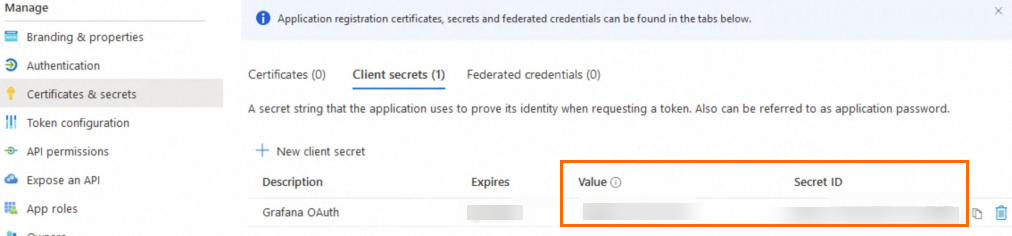
Auth URL和Token URL,您可以在Overview页面中单击end-point查找。
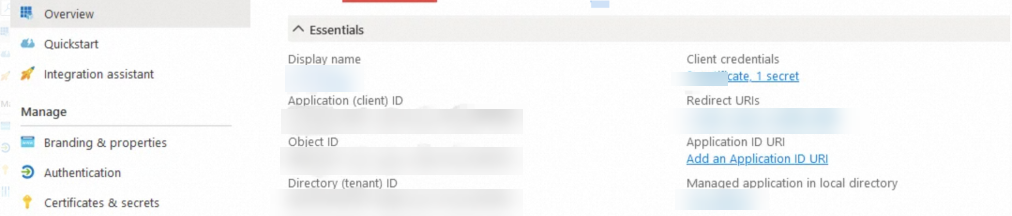
步骤四:登录Grafana
Azure参数设置完成后大约等待1分钟,打开Grafana地址,并单击Sign in with Azure AD,即可登录成功。表示已成功通过AzureAD统一认证登录Grafana。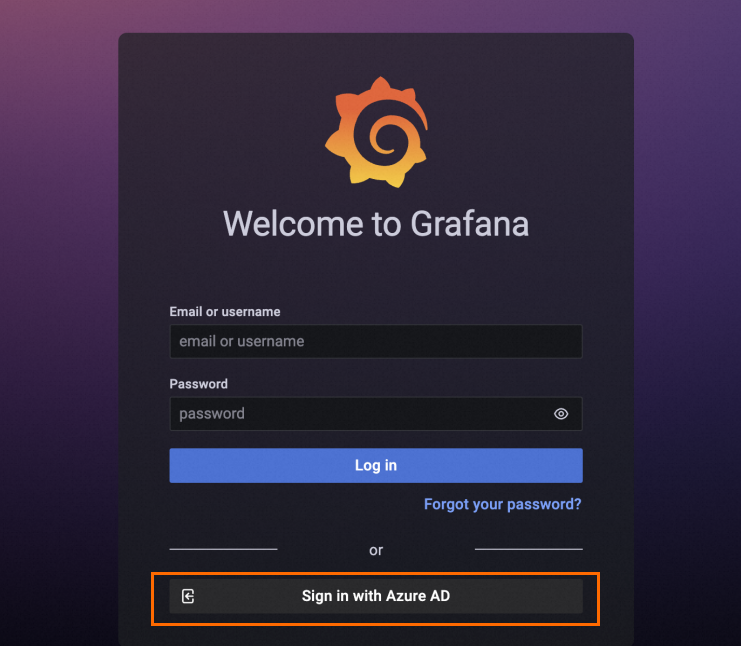
如果您无法登录Grafana,请检查是否已将访问设备的IP地址加入到工作区的公网或私网访问白名单组中。