使用PolarDB PostgreSQL版数据库,配合Ganos时空数据库引擎,在不借助第三方工具的情况下,可仅使用SQL语句快速管理与展示遥感影像数据。Ganos共提供两种影像免切浏览的方法,一种借助Ganos Raster插件,使用窗口范围获取影像数据展示,另一种通过固定瓦片范围获取影像数据展示,本文详细介绍第一种方法并提供前后端实操代码帮助您快速理解Ganos Raster的使用细节。
背景
当管理着日益增长的遥感数据时,想要将任一影像展现在地图上往往要思考如下问题:
对于可能只使用几次的影像进行传统的切片、发布流程是否兴师动众?瓦片存储在何处?瓦片数据如何进行后续的管理?
不进行预切片而采用实时切片的方案能否满足前端的响应需求?遇到特别巨大的影像时,实时切片会受到多大影响?
不过,使用PolarDB PostgreSQL版管理影像时,借助Ganos Raster扩展,无需依赖第三方工具,仅通过SQL语句即可高效快速地将数据库中的影像展示在地图上。
最佳实践
前期准备
导入影像数据
安装ganos_raster插件。
CREATE EXTENSION ganos_raster CASCADE;创建包含Raster属性列的测试表raster_table。
CREATE TABLE raster_table (ID INT PRIMARY KEY NOT NULL,name text,rast raster);从OSS中导入一幅影像作为测试数据。 使用ST_ImportFrom函数导入影像数据到分块表
chunk_table,详细的语法介绍请参考ST_ImportFrom。INSERT INTO raster_table VALUES (1, 'xxxx影像', ST_ImportFrom('chunk_table','oss://<access_id>:<secrect_key>@<Endpoint>/<bucket>/path_to/file.tif'));
创建金字塔
金字塔是快速浏览影像数据的基础。对于新导入的数据,建议首先创建金字塔。Ganos提供ST_BuildPyramid函数以实现金字塔的创建。详细的语法介绍请参考ST_BuildPyramid。
UPDATE raster_table SET rast = st_buildpyramid(raster_table,'chunk_table') WHERE name = 'xxxx影像';语句解析
创建金字塔成功后,可以使用Ganos的ST_AsImage函数从数据库中获取指定范围的影像。以下为ST_AsImage函数基础语法介绍,详细介绍请参考ST_AsImage。
bytea ST_AsImage(raster raster_obj,
box extent,
integer pyramidLevel default 0,
cstring bands default '',
cstring format default 'PNG',
cstring option default '');ST_AsImage函数的参数可以分为两类:静态参数与动态参数。
静态参数
一般不随操作而变化的参数,可以在代码中固定,减少重复工作。
bands:需要获取的波段列表。
可以使用
'0-3'或'0,1,2,3'等形式,不能超过影像本身的波段。format:输出的影像格式。
默认为PNG格式,可选JPEG格式。由于PNG格式在数据压缩效果上不及JPEG格式的有损压缩,因此在传输时将消耗更多的时间。在没有透明度需求的情况下,建议优先选择JPEG格式。
option:JSON字符串类型的转换选项。可定义额外的渲染参数。
动态参数
随操作而变化,需要动态生成。
extent:需要获取的影像范围。
在相同条件下,显示范围越大,数据库的处理时间越长,返回的图片体积也相应增大,从而导致总体响应时间延长。因此,建议仅获取用户视域范围内的影像,以确保传输效率。
pyramidLevel:使用的影像金字塔层级。
使用的金字塔级别越高,图像的清晰度越高,但其体积也随之增加。因此,需要选择最合适的金字塔级别,以确保传输效率。
获取影像外包框范围
使用Ganos的ST_Envelope函数获取影像的外包框范围,然后使用ST_Transform函数将影像转换到常用坐标系(此处使用WGS 84坐标系),最终将其转换为前端方便使用的格式。
SELECT replace((box2d(st_transform(st_envelope(geom),4326)))::text,'BOX','') FROM rat_clip WHERE name = 'xxxx影像';获取最适宜金字塔级别
使用Ganos的ST_BestPyramidLevel函数计算特定影像范围内最适宜的金字塔级别。以下为ST_BestPyramidLevel函数基础语法介绍,详细介绍请参考ST_BestPyramidLevel。
integer ST_BestPyramidLevel(raster rast,
Box extent,
integer width,
integer height)其中:
extent:可视区域所要获取的影像范围。与ST_AsImage函数中使用的范围一致。
width/heigth:可视区域的像素宽高。一般情况下,即使用的前端地图框的尺寸。
需要注意的是,ST_BestPyramidLevel和ST_AsImage函数中使用的是原生的Box类型,而非Geometry兼容类型,因此需要将其转换。 前端传回的是BBox数组,要将其转换为原生Box类型需要如下步骤:
在SQL语句中将前端传回的字符串构建为Geometry类型对象。
将Geometry类型对象转换为Text类型对象。
使用文本替换方式将其转换为Box类型兼容格式的Text类型对象。
将Text类型对象转换为原生Box类型对象。
SELECT Replace(Replace(Replace(box2d(st_transform(st_setsrid(ST_Multi(ST_Union(st_point(-180,-58.077876),st_point(180,58.077876))),4326),st_srid(rast)))::text, 'BOX', '') , ',', '),('),' ',',')::box FROM rat_clip WHERE name = 'xxxx影像';Ganos的6.0版本提供Raster Box类型与Geometry Box2d类型之间的转换函数,上述嵌套的replace操作可以通过调用::box进行类型转换后简化。
SELECT st_extent(rast)::box2d::box FROM rat_clip WHERE name = 'xxxx影像';代码实践
栅格数据的浏览通常可以通过Geoserver发布服务的方式进行,Ganos同样支持基于Geoserver的栅格和矢量服务发布,详情可参考地图服务。此处介绍一种更为简单的低代码方法,不需要依赖任何GIS Server工具,使用最少的Python语言快速搭建一个能随用户对地图的拖拽与缩放,动态更新显示我们指定影像数据的地图应用,更便于业务系统集成。
整体结构

后端代码
为实现代码的简洁性并更注重逻辑描述,选用Python作为后端语言,Web框架采用了基于Python的Flask框架,数据库连接框架则使用了基于Python的Psycopg2(可使用pip install psycopg2安装)。本案例在后端实现了一个简易的地图服务,自动建立金字塔,响应前端请求返回指定范围内的影像数据。将以下代码保存为Raster.py文件,执行python Raster.py命令即可启动服务。
## -*- coding: utf-8 -*-
## @File : Raster.py
import json
from flask import Flask, request, Response, send_from_directory
import binascii
import psycopg2
## 连接参数
CONNECTION = "dbname=<database_name> user=<user_name> password=<user_password> host=<host> port=<port>"
## 影像地址
OSS_RASTER = "oss://<access_id>:<secrect_key>@<Endpoint>/<bucket>/path_to/file.tif"
## 分块表表名
RASTER_NAME = "xxxx影像"
## 分块表表名
CHUNK_TABLE = "chunk_table"
## 主表名
RASTER_TABLE = "raster_table"
## 字段名
RASTER_COLUMN = "rast"
## 默认渲染参数
DEFAULT_CONFIG = {
"strength": "ratio",
"quality": 70
}
class RasterViewer:
def __init__(self):
self.pg_connection = psycopg2.connect(CONNECTION)
self.column_name = RASTER_COLUMN
self.table_name = RASTER_TABLE
self._make_table()
self._import_raster(OSS_RASTER)
def poll_query(self, query: str):
pg_cursor = self.pg_connection.cursor()
pg_cursor.execute(query)
record = pg_cursor.fetchone()
self.pg_connection.commit()
pg_cursor.close()
if record is not None:
return record[0]
def poll_command(self, query: str):
pg_cursor = self.pg_connection.cursor()
pg_cursor.execute(query)
self.pg_connection.commit()
pg_cursor.close()
def _make_table(self):
sql = f"create table if not exists {self.table_name} (ID INT PRIMARY KEY NOT NULL,name text, {self.column_name} raster);"
self.poll_command(sql)
def _import_raster(self, raster):
sql = f"insert into {self.table_name} values (1, '{RASTER_NAME}', ST_ComputeStatistics(st_buildpyramid(ST_ImportFrom('{CHUNK_TABLE}','{raster}'),'{CHUNK_TABLE}'))) on conflict (id) do nothing;;"
self.poll_command(sql)
self.identify = f" name= '{RASTER_NAME}'"
def get_extent(self) -> list:
"""获取影像范围"""
import re
sql = f"select replace((box2d(st_transform(st_envelope({self.column_name}),4326)))::text,'BOX','') from {self.table_name} where {self.identify}"
result = self.poll_query(sql)
# 转换为前端方便识别的形式
bbox = [float(x) for x in re.split(
'\(|,|\s|\)', result) if x != '']
return bbox
def get_jpeg(self, bbox: list, width: int, height: int) -> bytes:
"""
获取指定位置的影像
:param bbox: 指定位置的外包框
:param width: 视区控件宽度
:param height: 视区控件高度
"""
# 指定波段和渲染参数
bands = "0-2"
options = json.dumps(DEFAULT_CONFIG)
# 获取范围
boxSQl = f"Replace(Replace(Replace(box2d(st_transform(st_setsrid(ST_Multi(ST_Union(st_point({bbox[0]},{bbox[1]}),st_point({bbox[2]},{bbox[3]}))),4326),st_srid({self.column_name})))::text, 'BOX', ''), ',', '),('),' ',',')::box"
sql = f"select encode(ST_AsImage({self.column_name},{boxSQl} ,ST_BestPyramidLevel({self.column_name},{boxSQl},{width},{height}),'{bands}','jpeg','{options}'),'hex') from {self.table_name} where {self.identify}"
result = self.poll_query(sql)
result = binascii.a2b_hex(result)
return result
rasterViewer = RasterViewer()
app = Flask(__name__)
@app.route('/raster/image')
def raster_image():
bbox = request.args['bbox'].split(',')
width = int(request.args['width'])
height = int(request.args['height'])
return Response(
response=rasterViewer.get_jpeg(bbox, width, height),
mimetype="image/jpeg"
)
@app.route('/raster/extent')
def raster_extent():
return Response(
response=json.dumps(rasterViewer.get_extent()),
mimetype="application/json",
)
@app.route('/raster')
def raster_demo():
"""代理前端页面"""
return send_from_directory("./", "Raster.html")
if __name__ == "__main__":
app.run(port=5000, threaded=True)针对影响数据,后端代码主要实现以下三个功能:
初始化数据:包括创建测试表,导入数据,建立金字塔并统计。
获取影像位置:辅助前端地图快速定位影像,跳转到影像所在的位置。
提取影像为图片格式:
当前针对该影像,已经提前获取其元数据,了解该影像为3波段数据,对应也可以通过ST_NumBands函数动态获取其波段数。
根据前端传回的范围信息和可视区域控件的像素宽高确定其范围。
在使用psycopg2库时,以16进制传递数据的效率更高,如果使用其他框架,或者使用其他语言时,直接以二进制形式获取即可,无需编码转换。
在此使用Python作为示例代码,若使用其他语言,同时实现相同的逻辑,也能达到同样的效果。
前端代码
本案例选择Mapbox作为前端地图框架,同时引入Turf前端空间库,计算用户进行拖拽、缩放等地图操作后,当前视域与原始影像的交集,并向服务端请求该区域更清晰的图像,实现地图随操作更新影像的效果。在后端代码的同一文件目录下,新建一个名为Raster.html的文件,并写入以下代码。在后端服务启动后,就可以通过http://localhost:5000/raster访问。
<!DOCTYPE html>
<html>
<head>
<meta charset="UTF-8" />
<title></title>
<link href="https://cdn.bootcdn.net/ajax/libs/mapbox-gl/1.13.0/mapbox-gl.min.css" rel="stylesheet" />
</head>
<script src="https://cdn.bootcdn.net/ajax/libs/mapbox-gl/1.13.0/mapbox-gl.min.js"></script>
<script src="https://cdn.bootcdn.net/ajax/libs/axios/0.21.0/axios.min.js"></script>
<script src="https://cdn.bootcdn.net/ajax/libs/lodash.js/4.17.20/lodash.min.js"></script>
<script src="https://cdn.bootcdn.net/ajax/libs/Turf.js/5.1.6/turf.min.js"></script>
<body>
<div id="map" style="height: 100vh" />
<script>
// 初始化地图控件
const map = new mapboxgl.Map({
container: "map",
style: { version: 8, layers: [], sources: {} },
});
class Extent {
constructor(geojson) {
// 默认使用Geojson格式
this._extent = geojson;
}
static FromBBox(bbox) {
// 从BBOx格式生成Extent对象
return new Extent(turf.bboxPolygon(bbox));
}
static FromBounds(bounds) {
// 从Mapbox的Bounds生成Extent对象
const bbox = [
bounds._sw.lng,
bounds._sw.lat,
bounds._ne.lng,
bounds._ne.lat,
];
return Extent.FromBBox(bbox);
}
intersect(another) {
// 判断相交区域
const inrersect = turf.intersect(this._extent, another._extent);
return inrersect ? new Extent(inrersect) : null;
}
toQuery() {
// 转换为query格式
return turf.bbox(this._extent).join(",");
}
toBBox() {
// 转换为BBox格式
return turf.bbox(this._extent);
}
toMapboxCoordinates() {
// 转换为Mapbox Coordinate格式
const bbox = this.toBBox();
const coordinates = [
[bbox[0], bbox[3]],
[bbox[2], bbox[3]],
[bbox[2], bbox[1]],
[bbox[0], bbox[1]],
];
return coordinates;
}
}
map.on("load", async () => {
map.resize();
const location = window.location.href;
// 拼接查询语句
const getUrl = (extent) => {
const params = {
bbox: extent.toQuery(),
height: map.getCanvas().height,
width: map.getCanvas().width,
};
// 拼接请求体
const url = `${location}/image?${Object.keys(params)
.map((key) => `${key}=${params[key]}`)
.join("&")}`;
return url;
};
// 查询影像范围
const result = await axios.get(`${location}/extent`);
const extent = Extent.FromBBox(result.data);
const coordinates = extent.toMapboxCoordinates();
// 添加数据源
map.addSource("raster_source", {
type: "image",
url: getUrl(extent),
coordinates,
});
//添加图层
//使用了Mapbox的image类型图层,采用将图片附着在指定位置上的方法,让影像在地图上展示
map.addLayer({
id: "raster_layer",
paint: { "raster-fade-duration": 300 },
type: "raster",
layout: { visibility: "visible" },
source: "raster_source",
});
// 跳转到影像位置
map.fitBounds(extent.toBBox());
// 绑定刷新方法
map.once("moveend", () => {
const updateRaster = () => {
const _extent = Extent.FromBounds(map.getBounds());
let intersect;
// 当可视区域没有图形时不重新请求
if (!_extent || !(intersect = extent.intersect(_extent))) return;
// 更新图形
map.getSource("raster_source").updateImage({
url: getUrl(intersect),
coordinates: intersect.toMapboxCoordinates(),
});
};
// 添加防抖,减少无效请求
const _updateRaster = _.debounce(updateRaster, 200);
map.on("zoomend", _updateRaster);
map.on("moveend", _updateRaster);
});
});
</script>
</body>
</html>
由于当前的影像获取接口不是一个标准地图协议接口,因此需要手动实现与影像更新相关的功能。 需要解决的最大问题是:如何确定用户视域范围内的影像范围。解决的基本逻辑为:
获取影像的空间范围。
获取用户当前视域的空间范围。
获取两者的交集,即为预期的影像范围。
为在前端实现预定的空间判断功能,引入了Turf框架,将简单的计算在前端实现,减少不必要的请求次数。 为了方便空间判断与各种格式间转换,我们还实现了一个辅助类Extent,包括如下功能:
格式互转:
BBox <=> Geojson
Mapbox Coordinate <=> Geojson
Geojson => Query
Bounds => Geojson
封装了Turf的空间判断方法。
效果展示
数据总览效果
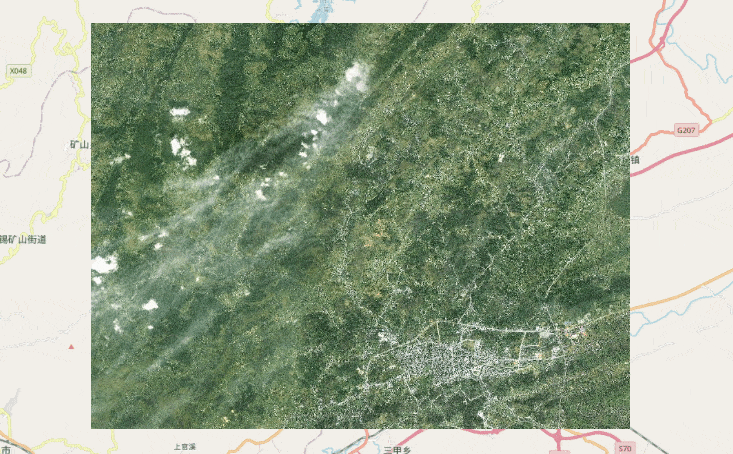
在pgAdmin中集成影像浏览功能
支持将影像浏览功能集成在兼容PolarDB的数据库客户端软件pgAdmin中,即可快速浏览库内的影像数据,评估数据概况,增强数据管理的使用体验。
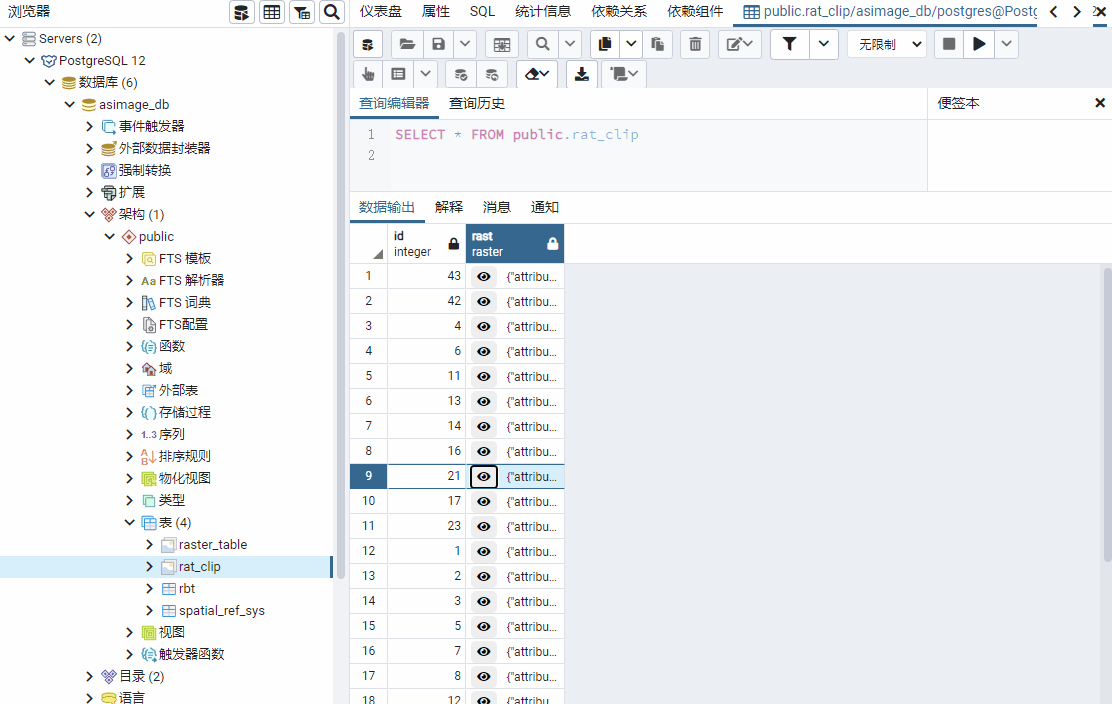
总结
利用Ganos Raster的相关函数可以实现提取库内影像数据的功能,最终通过少量代码实现一个可交互浏览库内遥感影像的地图应用。 使用Ganos管理日益增长的遥感影像,不仅可以降低管理成本,还可以通过Ganos Raster扩展,在不借助第三方复杂工具的情况下,使用少量代码即可直接浏览库内影像数据,大大增强数据管理的体验。
