本文为您介绍如何在H5页面通过集成网页端SDK,使用图形认证。
接入步骤
下载SDK:登录号码认证产品控制台,在概览页面右侧API&SDK区域,单击立即下载,进入API&SDK页面,选择图形验证码 > 网页端 > h5,下载并解压得到SDK,网页端SDK即为文件夹内的
ct4.js。资源引入:将网页端SDK上传到您的静态资源服务器上,获取能够访问到网页端SDK的URL,通过
script标签的方式引入。<script type="text/javascript" charset="utf-8" src="${your-sdk-asset-path}/ct4.js"></script>创建认证方案:您使用SDK时,会用到密钥参数信息,请在图形认证方案管理控制台,新增图形认证方案,获取密钥参数(包括
appId、appKey)信息。
示例
initAlicom4({
captchaId: "<YOUR_APP_ID>", // 请填入appId
product: "bind",
},
function(captchaObj) {
captchaObj
.onNextReady(function() {
//验证码ready之后才能调⽤showCaptcha方法显示验证码
})
.onSuccess(function() {
//your code,结合您的业务逻辑重置验证码
captchaObj.reset();
})
.onError(function() {
//your code
});
// 按钮提交事件
$("#btn").click(function() {
// some code
// 检测验证码是否ready后调起验证码
captchaObj.showCaptcha(); //显示验证码
// some code
});
}
);完整Demo示例,您可在下载的SDK文件夹中查看,下载文件中同时包含Vue、React等Demo示例。
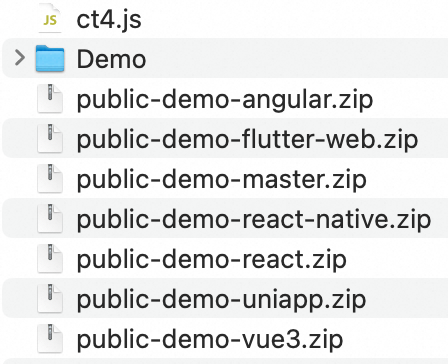
方法说明
初始化
调用initAlicom4方法,并传入配置参数与回调函数进行初始化。
initAlicom4({
captchaId: "<YOUR_APP_ID>", // 请填入控制台创建方案后生成的appId
product: "bind",
},
function(captchaObj) {
// 配置回调
}
);配置参数
参数 | 是否必填 | 类型 | 说明 |
captchaId | 是 | string | 验证ID,请传入在控制台创建认证方案后生成的 |
product | 是 | string | 默认值 |
language | 否 | string | 设置语言。默认跟随浏览器语言自适应。支持的语言及短码请参见语言及其短码。 |
rem | 否 | number | 控制页面缩放比例,默认取值:1。 |
配置回调
必选:
onSuccess(callback):验证成功。
getValidate:进行服务端二次校验。
showCaptcha: 调起验证码。
可选:
onReady(callback):按钮DOM生成完毕。
onNextReady(callback):验证码下一步资源加载完毕。
onFail(callback):验证失败。
onError(callback):验证出错。
onClose(callback):验证被用户关闭。
reset:重置验证状态。
destroy:移除验证实例。
onSuccess(callback)
监听验证成功事件,参数callback为函数类型。
initAlicom4({
// 省略配置参数
product: 'bind'
}, function(captchaObj) {
// 省略其他方法的调用
document.getElementById('btn').addEventListener('click', function() {
if (check()) { // 检查是否可以进⾏提交
captchaObj.showCaptcha();
}
})
}; captchaObj.onSuccess(function() {
// 用户验证成功后,进⾏实际的提交⾏为
// todo
}));getValidate
获取用户进行成功验证onSuccess所得到的结果,该结果用于服务端SDK进行二次验证。返回对象包含以下字段:
参数名 | 类型 | 说明 |
lot_number | String | 验证流水号。 |
captcha_output | String | 验证输出信息。 |
pass_token | String | 验证通过标识。 |
gen_time | String | 验证通过时间戳。 |
其他情况返回false,您可根据该返回值决定是否需要进行下一步操作,提交表单或ajax进行二次验证。
通过ajax方式进行⼆次验证示例
showCaptcha
调起验证码,请对用户所填写的数据进行检查,确认无问题后再调用验证接口。
document.getElementById('btn').addEventListener('click', function() {
if (check()) { // 检查是否可以进行提交
captchaObj.showCaptcha();
}
});onReady(callback)
监听验证按钮的DOM生成完毕事件,参数callback为函数类型。您可根据onReady事件,隐藏“加载验证中”的提示语。
captchaObj.onReady(function () {
// DOM准备好后,隐藏 #loading-tip元素
// 仅作示例用,用您适合的方式隐藏即可
document.getElementById("loading-tip").style.display = "none";
});onNextReady(callback)
监听验证下一步资源的加载完毕事件,参数callback为函数类型。您可调用本方法,防止因为网络问题导致验证码资源还没有加载完毕时,调用 showCaptcha无法拉起弹窗。
captchaObj.onNextReady(function() {});onFail(callback)
监听验证失败事件,参数callback为函数类型。failObj操作失败对象包含:
captcha_id:验证ID,即在控制台创建认证方案后生成的
appId。captcha_type:验证形式,包括图标点选(icon)、文字点选(word)、字序点选(phrase)、滑动拼图(slide)、九宫格(nine)五种验证形式。
lotNumber:验证流水号。
captchaObj.onFail(function (failObj) {
// 对错误信息做⼀些统计
})onError(callback)
监听验证出错事件,参数callback为函数类型。静态资源加载失败、网络不佳等验证码能捕获到的错误,都会触发onError回调。 该错误对象包含三部分:
code:错误码。
msg:提示信息。
desc:该对象包含detail属性,描述具体的错误信息。
captchaObj.onError(function (error) {
// 出错啦,可以提醒用户稍后进行重试
// error 包含code、msg、desc
// {code: '60000',msg:"用户配置错误",desc:{ detail: "用户id缺少"} }
});onClose(callback)
当用户关闭弹出来的验证时,会触发该回调。
captchaObj.onClose(function () {
// 用户把验证关闭了,这时您可以提示用户需要把验证通过后才能进行后续流程
});reset
重置验证回到初始状态。当用户验证成功但其他信息不对的时候,如用户名/密码错误或验证出现错误的情况时使用此接口。
captchaObj.onSuccess(function() {
var result = captchaObj.getValidate();
// ajax 伪代码
ajax(
"/login", {
lot_number: result.lot_number,
captcha_output: result.captcha_output,
pass_token: result.pass_token,
gen_time: result.gen_time,
username: "xxx",
password: "xxx",
// 其他服务端需要的数据,比如登录时的用户名和密码
},
function(data) {
// 根据服务端⼆次验证的结果进⾏跳转等操作
if (data.status === "fail") {
alert("⽤⼾名或密码错误,请重新输⼊并完成验证");
captchaObj.reset(); // 调⽤该接口进行重置
}
}
);
});destroy
销毁验证实例,验证相关UI以及验证注册的事件监听器都会被移除。
captchaObj.onSuccess(function() {
var result = captchaObj.getValidate();
// ajax 伪代码
ajax('/login', {
lot_number: result.lot_number,
captcha_output: result.captcha_output,
pass_token: result.pass_token,
gen_time: result.gen_time,
username: 'xxx',
password: 'xxx'
// 其他服务端需要的数据,比如登录时的用户名和密码
}, function(data) {
// 根据服务端⼆次验证的结果进行跳转等操作
if (data.status === 'fail') {
alert('⽤⼾名或密码错误,请重新输入并完成验证');
captchaObj.reset(); // 调用该接口进行重置
} else if (data.status === 'success') {
// 结合业务逻辑,判断是否需要移除验证
captchaObj.destroy();
captchaObj = null;
}
});
});语言及其短码
语言 | Language | 语言短码 |
简体中文 | Chinese(Simplified) | zho |
繁体中文(hk) | Chinese(Hong Kong) | zho-hk |
繁体中文(tw) | Chinese(Taiwan) | zho-tw |
美式英文 | English | eng |
英式英文 | English | eng-gb |
日语 | Japanese | jpn |
印尼 | Indonesian | ind |
韩语 | Korean | kor |
俄语 | Russian | rus |
阿拉伯语 | Arabic | ara |
西班牙语 | Spanish | spa |
法语 | French | fra |
德语 | German | deu |
维吾尔语 | Uyghur | udm |
巴西葡语 | Portuguese(Brazil) | pon |
欧洲葡语 | Portuguese(Europe) | por |
错误码
错误码 | 描述 |
60001 | 配置参数captcha_id有误。请检查初始化时传入的配置参数captcha_id。 |
60100 | 内部请求报错。建议:
|
60101 | 内部请求报错,请保持网络畅通。 |
60200 | 皮肤加载失败,请保持网络畅通。 |
60201 | 语⾔包加载失败,请保持网络畅通。 |
60202 | 验证图片加载失败,请保持网络畅通。 |
60204 | 资源加载超时,请保持网络畅通。 |
60205 | ct4.js资源加载超时,请保持网络畅通。 |
60500 | 服务端forbidden。 |
